 |
Symbol tabs (Order Ticket)
The Order Ticket has a maximum of four tabs, so that you can monitor and trade more than one symbol on a single ticket.

The tabs are color-coded:
Red (burgundy) tab = short
Green tab = long
Black tab = working order with no position
A thermometer representing the current market standing of the symbol as well as the symbol are displayed on each tab. The thermometer is a graphic indicator of the current market standing relative to its opening, high, and low prices. It shows the High to Last (Red), Low to Last (green), and Open (yellow triangle) for that symbol for the current day. The close or last price is indicated by the change of color from red to green. If the thermometer displays all yellow, then data is either unavailable or incomplete.
Net change is displayed to the right of the tabs.
To see all of the tabs, then click and drag the dotted splitter line:

To add a symbol to a tab
With fewer than four tabs are in use, the next tab (+) is blank.
1. Click the blank tab. The tab displays the symbol of the previous tab.
2. Start typing a symbol. This field is displayed:
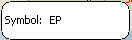 .
.
3. When you have finished typing the symbol, Enter. The tab displays the symbol.
To change the symbol on a tab
1. Click the tab.
2. Start typing the symbol. This field is displayed:
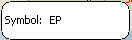 .
.
3. When you have finished typing the symbol, ENTER. The tab name is changed.
To remove a tab
1. Right-click the tab you want to remove.
2. Click Close tab.
|
CQG |