 |
Entering Order-Cancels Order (OCO) Orders
1. On the special orders menu, verify that OCO is selected.
2. Click the OCO
button. It turns orange.  To exit OCO mode before placing an
order, right-click the button.
To exit OCO mode before placing an
order, right-click the button.
3. Enter the first order. Notice that order details indicate the compound order has not been submitted:
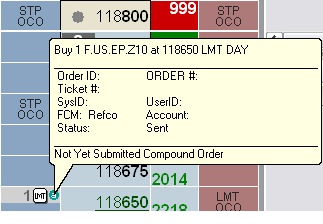
4. Enter the second order.
5. Continue to place orders for each part of the desired OCO.
6. Click the OCO button. You receive an order confirmation message for each of the orders and for the OCO.
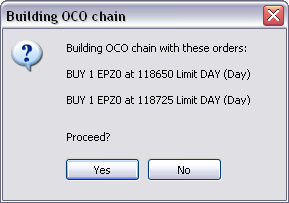
Upon execution of one of the orders, the other order(s) are cancelled automatically.
To add an order to an existing OCO or to create an OCO from existing orders, use the Order & Report pane.
|
CQG |