 |
To place a bracket order
1. Click the Special Orders button drop down arrow and select BRKT Bracket Mode, like this:
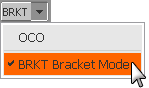
Notice that order buttons and watermarks have brackets around them:
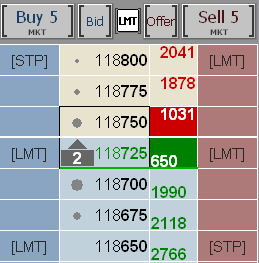
2. Place your order. A confirmation window opens.
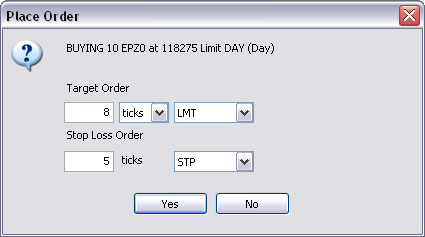
3. Select ticks or currency for the target order’s profit measurement with corresponding values.
4. Select LMT, ICBG, or TLMT for the target order’s type.
5. Select the stop type for the Stop Loss. In our example, once the buy order is filled, two stop orders are triggered, one at an 8-tick profit (target order) and one at a 5-tick loss (stop loss order).
6. Click the Place Bracket button. The order looks like this in the Orders and Reports window:

|
CQG |