 |
DOMTrader Modes
It is important to pay attention to the mode your DOMTrader is in before you place an order, as it affects how an order is filled.
To place orders
When DOMTrader is in Market mode, the cursor moves up or down as the market moves up and down in a liquid market. If you were to press the right or left arrow to place an order, that order would be a market order.
If you click a price in the price column, the DOMTrader shifts to Place Order mode. If you were to press the right or left arrow to place an order, that order would be a limit or stop order.
To move from order to order
If you press CTRL, the DOMTrader shifts to Browse Order mode. Notice that the cells with orders are highlighted. Use the up and down arrows to move from one working order to the next. Press the space bar to see order details. To close the order details window, move the mouse.
To modify orders
In Browse Order mode, you can modify the price and quantity. To change the quantity, type a new quantity and ENTER. To change the price, move the order up or down the ladder using the arrow buttons, then ENTER. In this image, we are changing both the quantity and price:
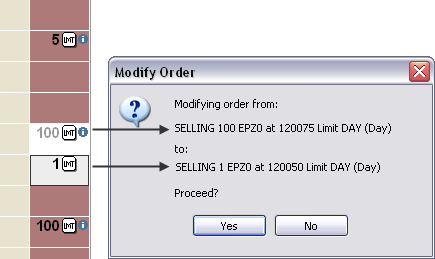
|
CQG |